Webopac Preferences – Stack Request
1. Introduction
This section contains various messages and options related to the stack request module. This is an optional feature that every customer can decide whether to implement or not.
See also the general information on this subject.
The definable texts and options are:
· Texts used on the forms for placing stack requests
· Texts related to stack requests used on the current reservations screen
· Texts used on the stack request reader notices screen
· Stack service points available for a non-catalogued stack request
You can define the texts and options for each profile and for each language.
· Select the language for the profile from the drop-down menu
· Select the profile for which you want to make the changes

Languages are defined on the Start page.
2. Setup
2.1 Generic options
With these options you can determine whether stack request placing is allowed from the WebOpac and whether borrowers must login for each stack request:

If you set the second option to Yes, it means the borrower will be logged out automatically after each stack request he/she places.
2.2 Texts
The following texts can be amended for various screens/situations related to stack requests.


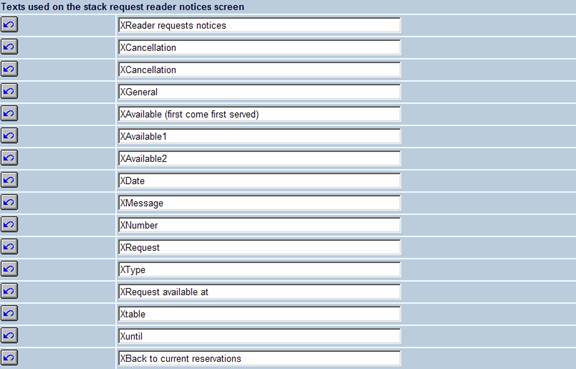
2.3 Borrower options
This section allows you to specify what borrowers are allowed regarding stack requests:

2.4 Delivery locations
In this section you can specify which delivery locations will be available to borrowers placing a request:

2.5 Visible fields
This section allows you to specify which fields will be visible to the borrower when placing different types of stack requests:
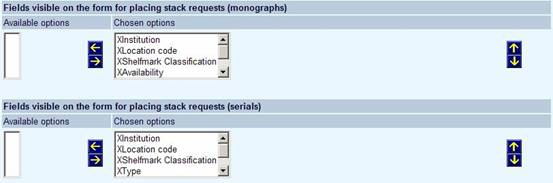
2.6 Service point selection
Service points for stack requests are defined in AFO 618 – Service points. With this option you can determine which service point(s) are available for placing of a request for non-catalogued items.
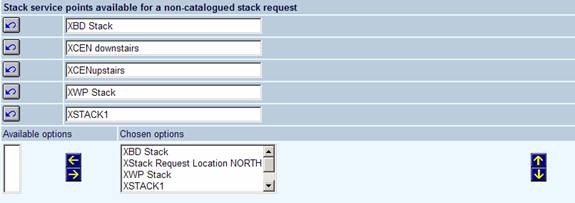
2.7 Saving changes
When you are finished remember to click the button to save any changes you have made.

When you change the wording of any of the texts, and save the changes, the following window is displayed:
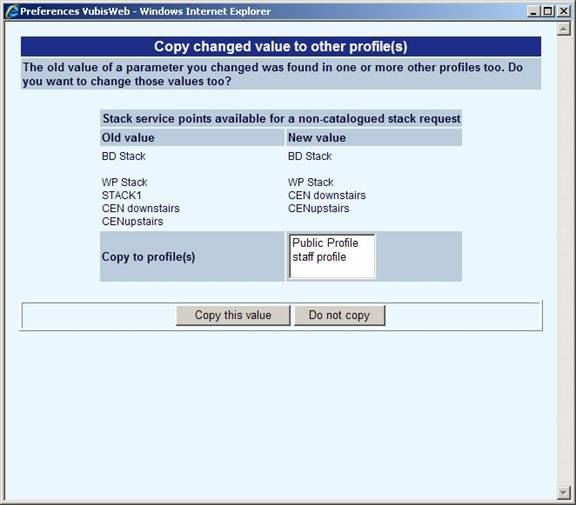
· Select to apply the changes to one or more profiles
· Select if you do not want the changes to apply to another profile.